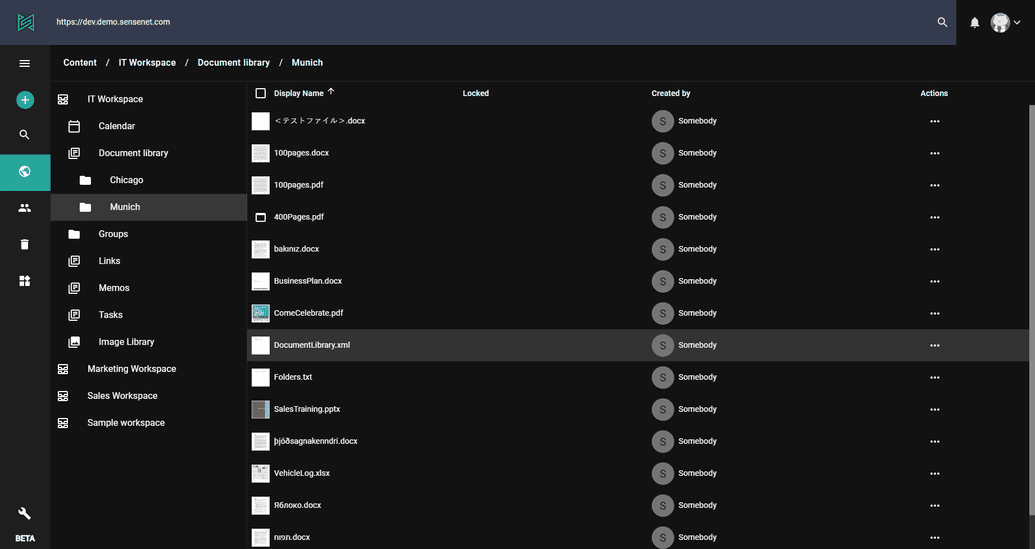Content tree
In sensenet everything is a content. Documents, tasks, users, projects, even system configuration files – everything – are stored and managed in the content repository. It is the foundation that makes content management easy and powerful at the same time. All content items are organized in a content tree, so you can always think in subtrees and inheritance when managing and presenting content.
Walking on the tree
When the content pane (globe icon) is selected from the left side menu, the tree is revealed in its full beauty. Container items can be opened/closed with a single click. On the right side of the screen, you can see the children items of the currently selected container. You can easily distinguish different levels of the tree thanks to the indentation of child elements and the breadcrumb at the upper side of the screen will always tell where you are (what is selected) in the tree.
To ensure flawless operation of the system (stability, upgrades and so on) some system files are hidden from the tree and cannot be modified (neither from the admin ui nor via API).
Tree actions
By right clicking on an item, you can perform actions even from the tree. Such actions could be "Add", "Browse", "Copy to", "Edit" and so on.
Available actions depends on the content type of the item you clicked and on permissions of the current user.