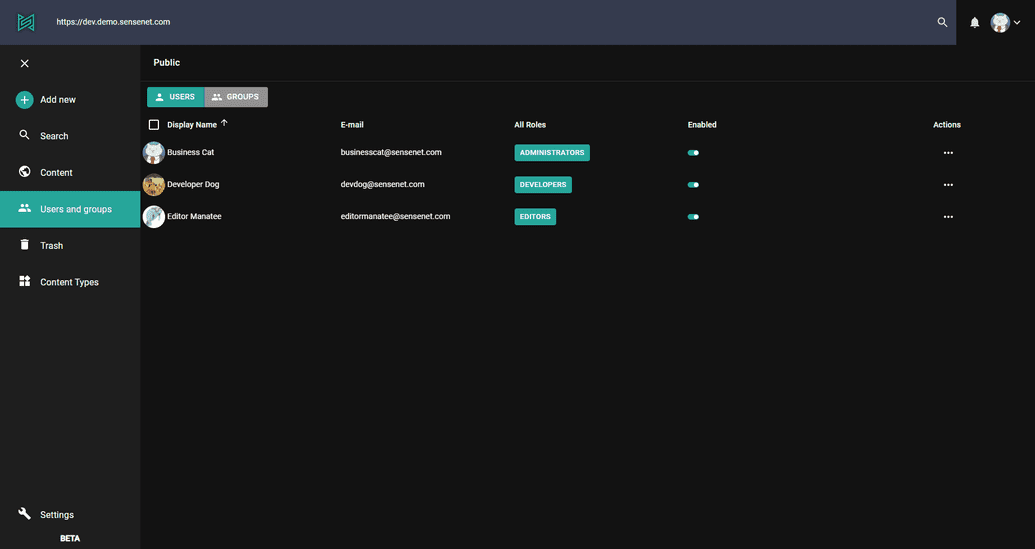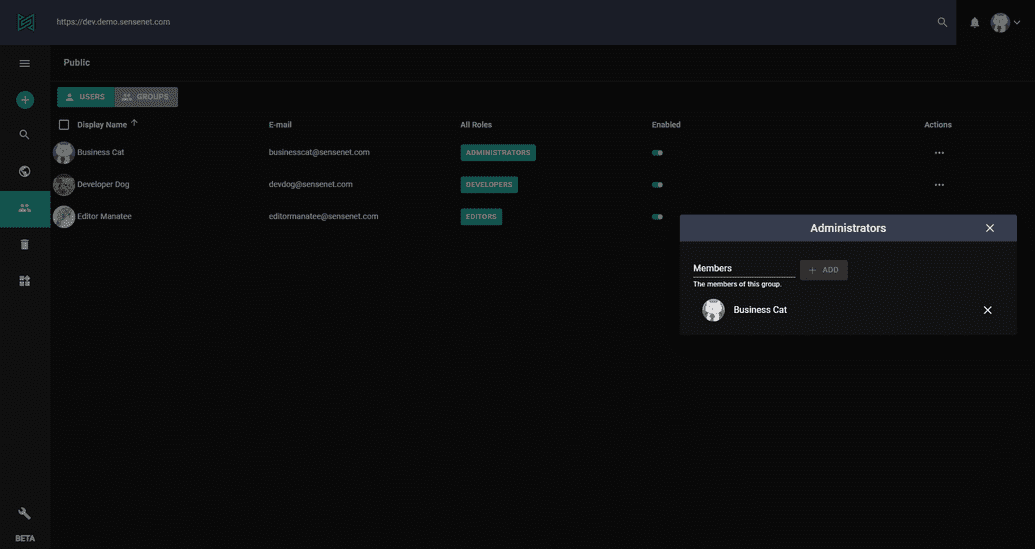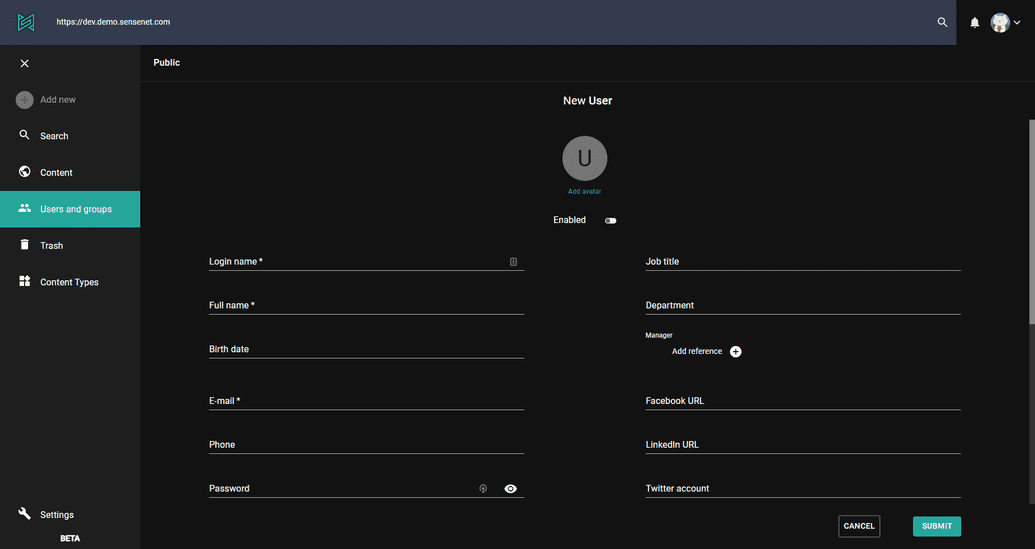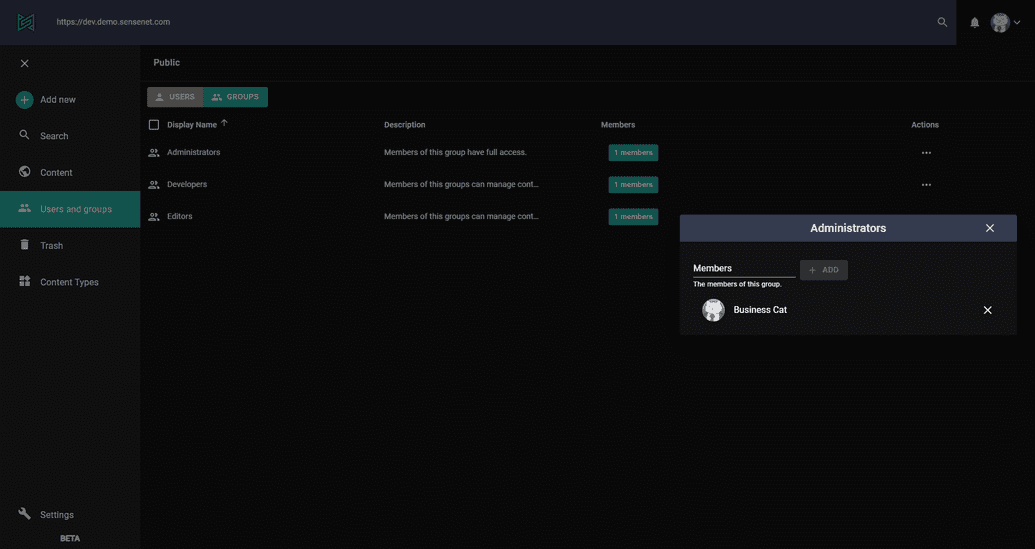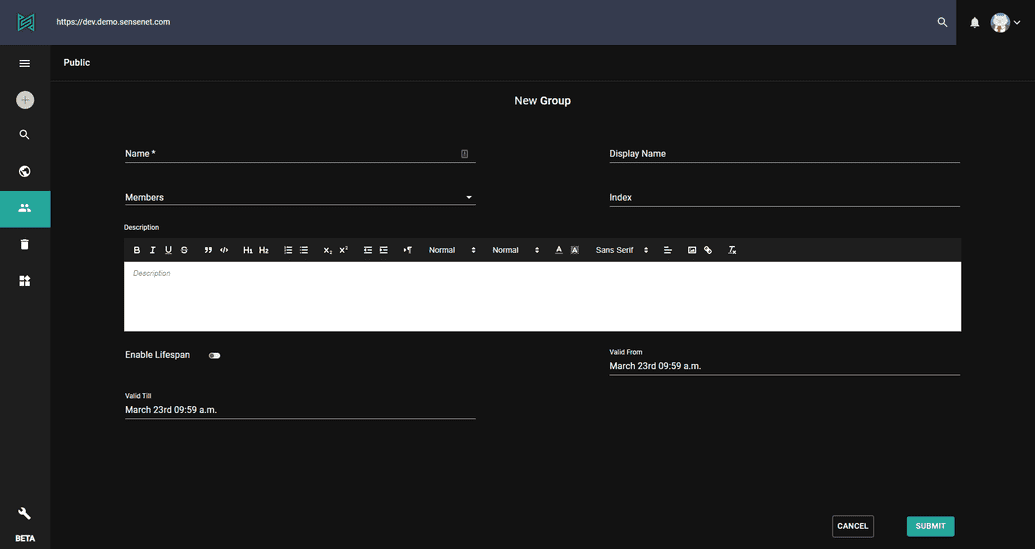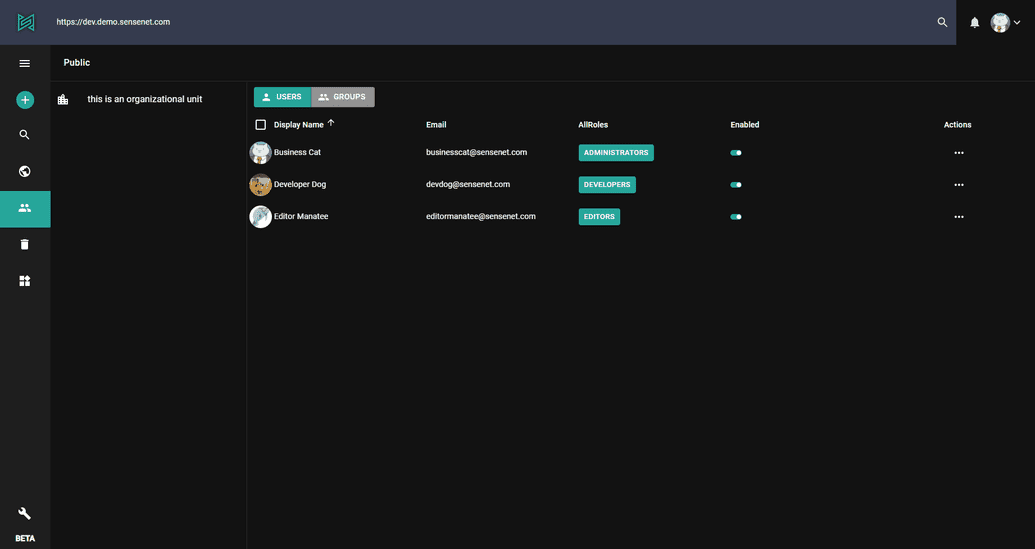Users and groups
User and groups can be managed on the admin-ui in a dedicated section. Here you can add new user, organize them in groups and edit items one by one.
Users
Since user management differs from group management (columns, actions etc.) admin-ui contains two different views. You can switch between them by using the selector at the top.
In USERS tab the following columns are displayed:
- Display name
- Roles - this column lists all groups the user is member of
- Enabled - if a specific user is disabled, it cannot log in to the system
- Actions - basic actions (Browse, Copy, Edit or Move user)
To create a new user, just click on the Add new button and select User then fill the fields of the new item. If you want, you can add an avatar as well so the user can be recognized more easily on different views (avatar can appear in created by or modified by columns for example). Mandatory fields are always marked with an asterisk*. Without filling these fields you won't be able to submit the new user.
Groups
GROUPS tab is slightly different. It contains the following:
- Display name - like on USERS tab
- Description - a simple long text field
- Members - shows how many member a specific group contains
- Actions - basic actions (Browse, Copy, Edit or Move user)
In Members column you can see the total number of members of each group and you can also manage them by clicking on it.
To create a new group, just click on the Add new button and select Group then fill the fields of the new item. Mandatory fields are always marked with an asterisk*. Without filling these fields you won't be able to submit the new group.
Organizational unit
An organizational unit is basically a container item for both users and groups. It can be used to organize items (groups and users) in different "categories" to easily keep track of things on the long run. After a new org. unit is created, it appear as in the tree of the users and groups section. You can create or move new items here.